Do you know what JuicyLemon Ransomware is?
JuicyLemon Ransomware is an obnoxious infection that can slither into your Windows operating system without any warning. According to our research, this malicious threat is currently spread using the Angler Exploit Kit, and its executable is either downloaded in %APPDATA% or %TEMP% folders. This .exe file is represented with an icon of a purple folder, and its name is misleading (e.g., WebCam.exe) to make it more difficult for you to detect and delete it. If you remove JuicyLemon Ransomware file before it initiates file encryption, you might be able to stop all malicious processes. Unfortunately, because this threat is spread silently, most users realize that it is active only after their personal files get encrypted. When that happens, the malicious ransomware automatically deletes itself, and there is little to be done. Of course, there are things that need to be discussed, and we suggest reading this report.
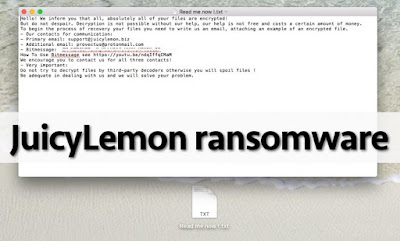
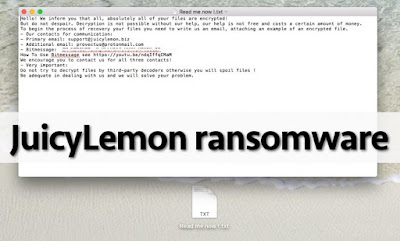
According to our research, JuicyLemon Ransomware is a fairly new infection, and we are hopeful that not many users have fallen victim to it. It is extremely important to keep yourself guarded against this threat because it can encrypt personal files, and this is one of the worst things that can happen because decrypting these files is often impossible. Once the ransomware is done encrypting files, it creates a text file on the Desktop with a completely random name (e.g., P1AD0H2NPVY3MARJT.txt). This text file represents the demands of the creators of this malicious ransomware. Users are instructed to contact cyber criminals via one of the available emails (support@juicylemon.biz or provectus@protonmail.com) or using the Bitmessage system. Once you communicate with cyber criminals – and you should not do that using your main email address – you will receive additional instructions on how to pay a ransom. Whether the ransom demanded for the decryption services is small or big, you have to think carefully about paying it as there is a risk that your payment will be taken with nothing in return.
More About JuicyLemon Ransomware Infection
The files that JuicyLemon Ransomware encrypts gain a monstrous extension, “.id-[RANDOM ID]_email1_support@juicylemon.biz_email2_provectus@protonmail.com_BitMessage_BM-[address]”. As you can see, this extension contains the same email addresses and the Bitmessage system address that you are asked to use for contact via the text file. Of course, this extension is highly visible, and it should not take long for you to detect it. If you try opening files with this extension, you will fail, and, if you remove the extension, the file will remain encrypted. Every location, folder containing encrypted files also contains the "RESTORE FILES.txt" file that carries the exact same message as the text file with a random name on your Desktop. Following the demands represented via these messages is dangerous because any contact with cyber criminals might lead to security issues. In the worst case scenario, you will pay the ransom only to find that your files remain encrypted. Unfortunately, many users take the risk because they have no other way to decrypt their files. The disclaimer within the text files indicates that using third-party decryption tools will lead to the damage of your files, but we advise looking into them.
As mentioned previously, JuicyLemon Ransomware deletes itself once the files are successfully decrypted. Our instructions show how to check the main locations where this infection hides just in case it fails to eliminate itself. You also need to erase the "RESTORE FILES.txt" files, and there could be a ton of them. Once you erase this infection from your operating system, it is crucial to scan it with a malware scanner you can trust to see if your operating system is clean. Even if it is, you HAVE to implement reliable anti-malware software to ensure full-time protection; otherwise, dangerous threats could slither in before you know it. Need more answers? Post your questions into the comment box below.
Step 1 - Uninstall JuicyLemon Ransomware From Win 10 /Win 8/Win 7/Vista/XP
Open Control Panel On Windows 10
- Click Start Menu >> click Settings
- Double-click System
- Click Apps & features >> Select JuicyLemon Ransomware or related harmful program >> Click Uninstall when the button appears
Open Control Panel On Win 8
- Click the File Explorer icon on the bottom left corner of desktop to open Libraries window.
- Click Desktop in right side bar >> double click Control Panel
Open Control Panel On Windows 7/Vista/XP
- Click Start Menu >> Click Control Panel
Removal Of JuicyLemon Ransomware From Control Panel
- In Control Panel, click Uninstall a program
- Click Installed On tab to find out JuicyLemon Ransomware and unwanted programs >> Click Uninstall button after selecting a program
Step 2 - Clear up malicious files of JuicyLemon Ransomware in Registry
- Press Windows + R keys at the same time to open Run window
- Type regedit and click OK :
- Locate and clear up the malicious registry files of JuicyLemon Ransomware virus:
HKEY_LOCAL_MACHINESOFTWAREMicrosoftWindowsCurrentVersionpoliciessystem “DisableTaskMgr” = ‘1'
HKEY_CURRENT_USER\Software\Microsoft\Windows\CurrentVersion\Uninstall\[virus name]
HKCU\SOFTWARE\Microsoft\Windows\CurrentVersion\Policies\Explorer\DisallowRun
HKEY_CURRENT_USERSoftwareMicrosoftInternet ExplorerDownload “CheckExeSignatures” = ‘no’
HKEY_CURRENT_USERSoftwareMicrosoftInternet ExplorerMain “Default_Page_URL”
HKEY_CURRENT_USERSoftwareMicrosoftWindowsCurrentVersionExplorerAdvanced “ShowSuperHidden” = 0'
HKEY_LOCAL_MACHINE\SOFTWARE\Wow6432Node\Microsoft\Tracing\Muvic_RASAPI32
HKCU\SOFTWARE\MICROSOFT\WINDOWS\CURRENTVERSION\EXT\SETTINGS\{RANDOM}
Reset your homepage page To Remove JuicyLemon Ransomware Virus
Reset Microsoft Edge Browser
- Select More (…) on the address bar, then Settings
- Under Open with, select A specific page or pages
- select Custom to enter the URL of page you want to set as homepage
Reset IE Browser
- Open Internet Explorer.
- Click the Tools button, and then click Manage add-ons.
- Click Toolbar and Extensions, then select JuicyLemon Ransomware and related extensions and click Disable
Reset Firefox Browser
- Click the menu button and choose Add-ons to open Manager tab
- In the Add-ons Manager tab, select the Extensions or Appearance panel.
- Select the JuicyLemon Ransomware and related add-on you need to remove.
- Click the Remove button.
Reset Chrome Browser
- Click the hamburger menu icon on the Google Chrome toolbar and then More tools.
- Select More tools from the menu.
- Select Extensions from the side menu
- Click the trash can icon link next to JuicyLemon Ransomware extension or related extension you wish to remove.
Download Automatic JuicyLemon Ransomware Removal Tool
If you are not able to remove JuicyLemon Ransomware virus manually from your computer system or you are getting any problem in removing this threat from your PC then you are advised to use Automatic Removal Tool. it is an advanced and powerful malware removal tool that can easily delete all kind of harmful threats and malware from your system. You can download the trial version of this tool to detect JuicyLemon Ransomware virus on your PC. Once you feel satisfied with the detection then you can purchase this program to remove the threat permanently.
How To Remove JuicyLemon Ransomware With Automatic Removal Tool
Step 1 - Install the software on your computer and click scan computer now button

Step 2 - Click on Fix Threats Now to remove all detected viruses or malware.

Step 3 - Use Custom Scan feature to scan any specific part of computer.

Step 4 - Configure Scan Scheduler option to ensure the safety of your PC.

Click here to learn more: - http://www.removepcvirusmalware.com

No comments:
Post a Comment